Contract State Changes¶
You can customize your contract states according to your business needs. You will also be able to select from Default or Legal contract states to fit your needs.
You can also change states regardless of the contract state.
In this article:
- Change the contract states from default to legal or custom.
- Change states regardless of the contract state
Change the contract states from default to legal or custom.
From your dashboard click on settings and then select contract states.
Tip: You need to be logged in as the administrator to change the contract states.
Once you are in contract states slick on the drop down to access the legal and custom contract states.
Note: Changing the contract state will change the contract state immediately throughout the application.
Selecting Custom would allow to enter custom wordings for each state.
Contract State:
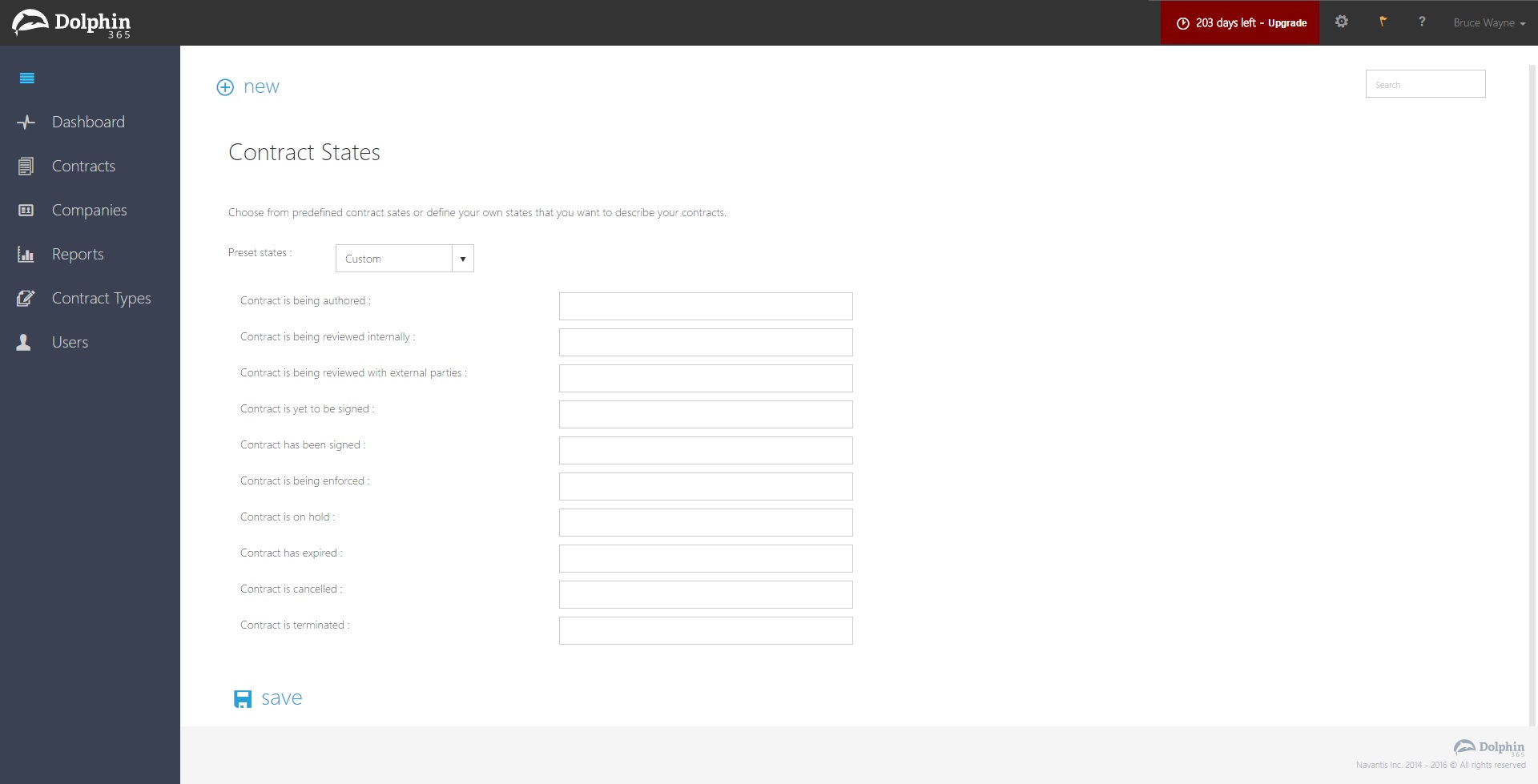
Default Contract State Work-flow:
Change states regardless of the contract state
- The manager clicks on more under the contract state on the contracts overview page.
- The user selects the next state which the contract should be moved to where the user is given the option to select any other state that is not shown on the contracts states dropdown.
- The user is given an option to enter a reason which will be logged under the audit history of that contract.
- If you change states regardless of the contract state then the normal contract state work-flow will be followed from the latest contract state change.
- This can be done by the contract manager and all managers and authors in the system.
- This will also update the comments wall on the contract overview page.
- Same alerts functionality will continue.
Change states regardless of the contract state:
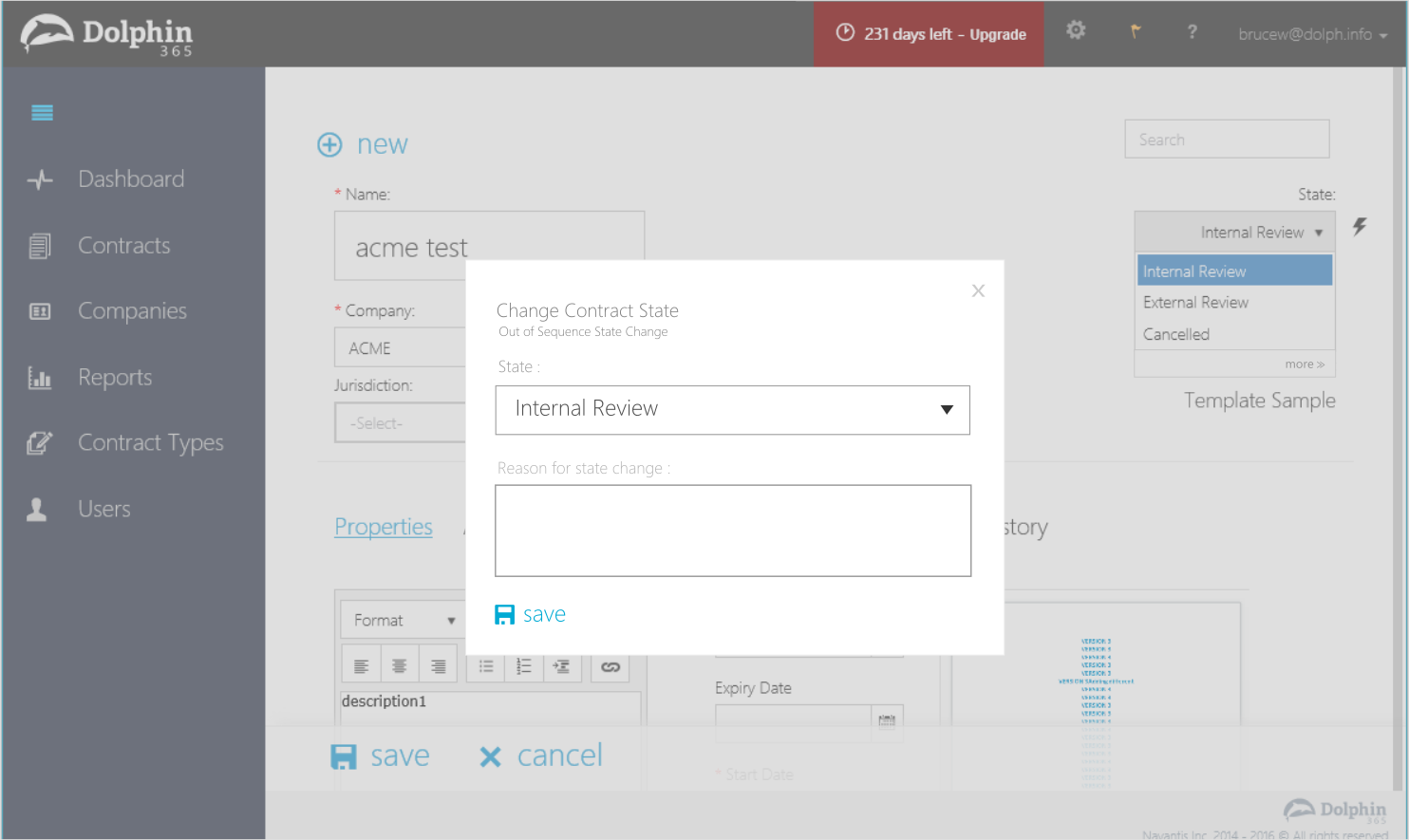
Automatic Contract State Changes
Dolphin 365 now supports automatic state changes depending on contract dates and states.
- State of “Active” contracts which reaches the end date is automatically changes to “Expired” state by the system. The contract manager gets an alert for the state change.
- State of “Signed Off” contracts which reaches the start date is automatically changed to “Active” state by the system. The contract manager gets an alert for the state change.
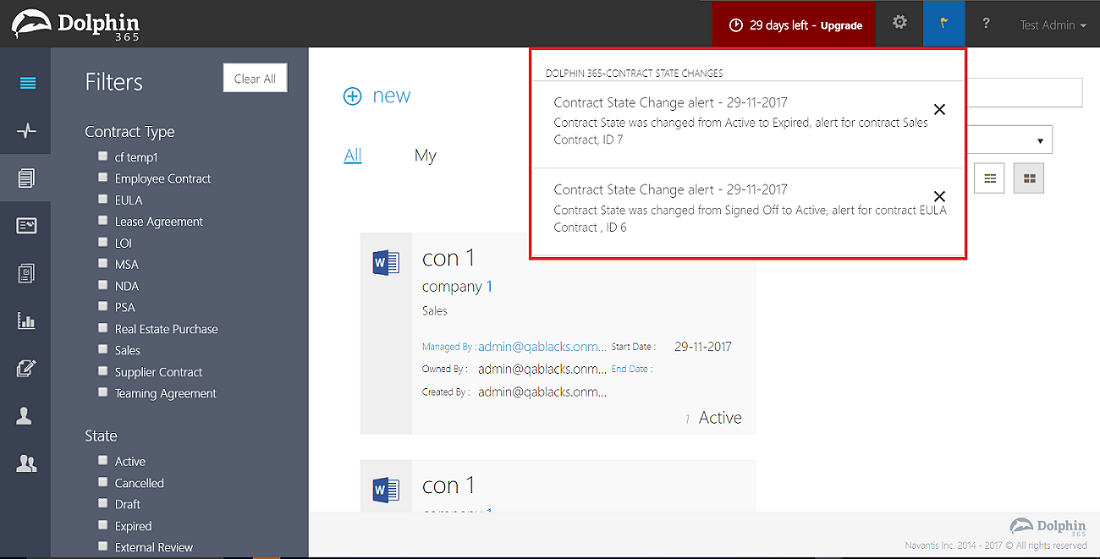
See Also:
- Permissions
- Comments